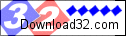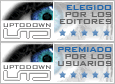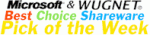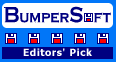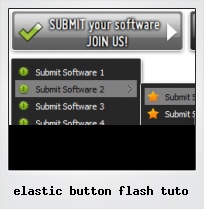Menu Template:
Green Buttons Rollover - Rounded Corner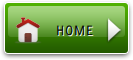 | 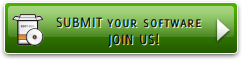 | 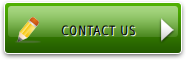 |
Elastic Button Flash Tuto
This menu is generated by Flash Menu Builder.
Create your own menu now!

Elastic Button Flash Tuto Screenshots

Menu, Button, and Icon Collection
Flash Menu Builder provides huge collection of 1400 web buttons, 6600 icons, 300 ready-made samples, so you'll create really nice looking menus and buttons with little or no design skills at all! Web 2.0, Mac, iPhone, Aqua buttons, Vista, XP, transparent, round, glossy, metallic, 3d, tab menus, drop down menus will be a breeze!Button and Icon Samples

How to Use Flash Menu Builder Menu Generator
Create buttons in theme editor
To open Theme editor right-click "Tools/Theme editor" in the Main menu. Theme editor helps you create your own themes or modify existing ones. To select a button you would like to edit, just lick it in the Themes toolbox.

Create button... - to add new button to the current theme. After you click the "Create button" button, the "Create New Button" dialog will appear.

Load image - to open button states image file (*.bmp)
Total images - to define how many button state images are in the opened file. The button states image will then be divided into this number of state images.
State … offset fields - to set the state image for each Normal/Hot state of the button. If you set state offset to 0 then the topmost state image will be used for the state. If you set state offset to 1 then the second state image will be used etc. State 1 corresponds to the Normal state, state 2 - to the Hot state, state 3 - to the Pressed state.
Create button - to add the button to the current theme.
Delete button - to delete the button from the current theme.
Clone button - to create a copy of the button in the current theme.
Edit properties... - to edit the button state images' edge width. After you click the "Edit properties..." button, the "Button properties" toolbox will appear.

Horizontal and Vertical - to define edge width for each state. Edges are not scaled when you change the button size. Using edges is useful when you would like the button to have border. Then, if the border is within the edges, it won't be scaled.

Central area is scaled in both directions. Corners are not scaled. Vertical edges are not scaled in vertical direction. That is, when you change the button height, vertical edges will not be scaled. And vice versa, horizontal edges are not scaled in horizontal direction.
Example: Let's say, we have the following button (size: 50x50):

Let's change it's width to 150:

As you can see, in the left image (Horiz. edge width = 1) whole button image was scaled to fit its new size. In the second case (Horiz. edge width = 10) left and right edges of the button were not scaled. Same with the vertical edge width.
Transparent Color - to set the transparent color. When you add new button, transparent color is automatically set to match the color of the top-left corner of the button states image.
New theme... - to create a new theme. "Create New Theme" dialog will appear, where you should enter theme name and special notices (for example your copyright info, email, etc.).

Save theme - to save theme changes.
Close - to close Theme editor.
Change colors... - to exchange web button images colors. After clicking the "Color exchange" button, the "Color exchange" dialog will appear. Select the state(s) you want to be affected by clicking the checkbox next to the state image.

Move slider to find the color you like.
Wight and Height fields - to set the preview button size.- Use images for icons, backgrounds of items. Using images you can create menus entirely based on graphics. Use any necessary font of any color, size and font decoration. Create any available type, thickness and color of a menu's frame.Choose any color for backgrounds of submenus and items. Specify various values for padding and spacing for the whole menu and for each separate submenu. Create separators using your own pictures, size and alignment.

Fully Customizable
Every button or menu parameter can be easily customized in Vista Buttons to fit your web site design and your needs. Create your very own html menus, as simple or as complex as you want!
Flash Help Image Rollover
Image Navigation
Use images for icons, backgrounds of items. Using images you can create menus entirely based on graphics.
Menu Ie
Cost Effective
Stop paying month-to-month subscription to web image and icon collections! Don't waste your money on licenses for every new domain where you want to place the menu! Pay once, use for life, anywhere!
Flash For Multi Level Drop Down Menu
Easy to Use
With Vista Web Buttons clear and comprehensible interface, you need just 4 simple steps to get your web buttons or html menu ready and if you use a pre-designed sample as a base you'll end up even faster!
Animated Refreshing Gif
Support
Please contact Customer Support (please include template name in the message title)
FAQ
- ".. I want to clone one of your vista button, make some changes, and save the changed button to a new theme and I'm having trouble figuring out how to do that."
- "..As soon as I mouseover an item, I get a broken image icon for my buttons Xp Html." Download XP Home
- ".. How do I call my custom javaScript with clicked after i have the working HTML export for the go buttons."
- "..As soon as I mouseover an item, I get a broken image icon for my buttons Xp Html."
- "..As soon as I mouseover an item, I get a broken image icon for my buttons Xp Html."
- ".. Can site buttons be added to my existing web pages and how easy is it to update once it is installed and do? "