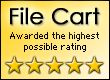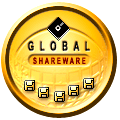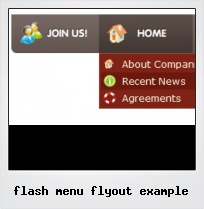Menu Template:
Popup Menu Button Rounded Toolbar Light Grey Submit Software 1
Submit Software 1 Submit Software 2
Submit Software 2
Web Button Image by Vista-Buttons.com v4.5.0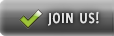

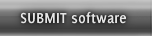
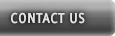
Flash Menu Flyout Example
This menu is generated by Flash Menu Builder.
Create your own menu now!Buy Now!Free Trial Download

Flash Menu Flyout Example Screenshots

Menu, Button, and Icon Collection
Flash Menu Builder provides huge collection of 1400 web buttons, 6600 icons, 300 ready-made samples, so you'll create really nice looking menus and buttons with little or no design skills at all! Web 2.0, Mac, iPhone, Aqua buttons, Vista, XP, transparent, round, glossy, metallic, 3d, tab menus, drop down menus will be a breeze!Button and Icon Samples

How to Use Flash Menu Builder Menu Generator
- Let's assign text to the subitems. Select first item in the submenu by clicking it and then enter text in the "Text" field on the Properties toolbox. You will see that, as you enter the text, the selected submenu's text will change too.

Then select next item in the submenu with click. Enter its text and so on. After finishing, the menu will look like this:
- Let's change the submenu theme. To do it just select theme you like in the submenus themes list on the Themes toolbox. Then you can browse this theme's submenu backgrounds. Note, that submenu backgrounds are previewable. You can look at their behavior while choosing. Just point mouse at it to know how submenu will react.

When you find a submenu background you like, double-click it to apply. For example, after choosing one of the "blue" theme's backgrounds, we'll get following results:

- Now let's add some icons. Select submenu item and then click the "Open icon" button on the "Selected Item" tab of the "Submenus" toolbox.

"Open" dialog will appear, where you can choose an icon. Other way to assign an icon is to type its full path and name in the "Icon" field ("c:\myicons\stylish_3\pretty.ico", for example). Repeat this for each submenu item. You should get something like this in result:
- With Vista Web Buttons clear and comprehensible interface, you need just 4 simple steps to get your web buttons or html menu ready and if you use a pre-designed sample as a base you'll end up even faster!

Insert button script into the existing HTML page
You can insert your button script into the existing HTML page. To do so, click "Page insert" button on the Toolbar.
Multimedia Flash Buttons
Image Navigation
Use images for icons, backgrounds of items. Using images you can create menus entirely based on graphics.
Script Menu Windows
Insert button script into the existing HTML page
You can insert your button script into the existing HTML page. To do so, click "Page insert" button on the Toolbar.
Windows And Buttins
Overlap all Html Elements on the Page
Submenus drop down over all the objects of the page (select, flash, object, embed).
Flash Windows Button
Support
Please contact Customer Support (please include template name in the message title)
FAQ
- "..Isn't there a way to insert two different website menus saved as different projects into one webpage at different locations?"
- ".. I want to clone one of your vista button, make some changes, and save the changed button to a new theme and I'm having trouble figuring out how to do that." Logiciel Menu
- "..Please provide step by step instructions on how to create and add a button for a buttons websites menu."
- "..As soon as I mouseover an item, I get a broken image icon for my buttons Xp Html."
- "..Isn't there a way to insert two different website menus saved as different projects into one webpage at different locations?"
- ".. How SEO friendly is the button maker software? "