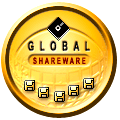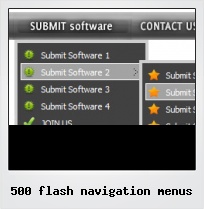Menu Template:
Dhtml Drop Down Menu Red Glossy - Rounded500 Flash Navigation Menus
This menu is generated by Flash Menu Builder.
Create your own menu now!

500 Flash Navigation Menus Screenshots

Menu, Button, and Icon Collection
Flash Menu Builder provides huge collection of 1400 web buttons, 6600 icons, 300 ready-made samples, so you'll create really nice looking menus and buttons with little or no design skills at all! Web 2.0, Mac, iPhone, Aqua buttons, Vista, XP, transparent, round, glossy, metallic, 3d, tab menus, drop down menus will be a breeze!Button and Icon Samples

How to Use Flash Menu Builder Menu Generator
Button builder toolbar

New - to create new project.
Open - to open existing project.
Save - to save current project into the project file (*.xwb).
Save as… - to save current project into the project file (*.xwb) or into the HTML file or to save your project under another name. Choose type from the "File type" list in the "Save as…" dialog.
Page insert - to insert your menu into the existing web-page. "Build the menu into your page" dialog will appear. Click "Browse" button to choose a page you want to insert your menu into. After choosing a page and clicking Ok, the chosen page's HTML code will be opened in the Code field of the dialog.

After that, you can edit your code to prepare the page for the menu insertion. Normally, no coding is required. Then set the cursor to the line you want menu code to be inserted to and click the "Insert" button. The menu code will be inserted into the page. Then you can either save the page or close the dialog without saving by clicking "Save" or "Close" buttons.
Add button - to add website buttons to the menu.
Delete button(s) - to delete selected button(s). Is inactive if no button is selected.
Move button(s) - to change selected button's order in the menu. Selected button(s) will be moved one position left/right each time you click one of the Move buttons.
Add submenu's item - to add submenu's item to the menu. Is inactive if no button is selected.
Delete button(s) - to delete selected submenu item(s). Is inactive if no button is selected.
Move submenu's item - to change selected submenu's item order in the menu. Selected item(s) will be moved one position up/down each time you click one of the submenu's item.
Menu orientation - to select menu orientation (vertical or horizontal). In vertical menu all website buttons are arranged in a column and have the same width. If the menu is horizontal then all its buttons are arranged in a row and have the same height.

Menu type - to select menu type (1-state, 2-state, 3-state and 3-state toggle).
1-state buttons are simple static image buttons.
2-state buttons respond to mouseOver event creating rollover effect. Mouse click doesn't change the button appearance.
2-state buttons respond to mouseOver event creating rollover effect. Mouse click doesn't change the button appearance.
3-state buttons support both mouseOver and mouseClick event.
3-state toggle buttons additionally stick in the pressed state after a click.
Spacing - to add space between all buttons.
Fit to large - to make all the menu buttons have the same size. The size will be automatically set to accommodate the biggest text and/or icon in the menu.
Background color - click the square to select Work area's background color.- With Vista Web Buttons clear and comprehensible interface, you need just 4 simple steps to get your web buttons or html menu ready and if you use a pre-designed sample as a base you'll end up even faster!

Multilanguage User Interface (MUI)
Since the version 2.79 Vista Buttons supports the multilanguage user interface. Vista Buttons is translated into the numerous of languages such as: German, Dutch, French, Italian, Spanish, Portugues, Arabic, Polisch, Romanian, Hungarian, Bahasa Malaysia.
Flash Menu Attributes
Cross Browser Menu
Full cross-browser compatibility including IE, Netscape, Mozilla, Opera, Firefox, Konqueror and Safari
Scrolling Menu Bar
Create your own button themes
Theme editor helps you create your own themes or modify existing ones.
Flash Collapsible List
Insert button script into the existing HTML page
You can insert your button script into the existing HTML page. To do so, click "Page insert" button on the Toolbar.
Create Menu In Java
Support
Please contact Customer Support (please include template name in the message title)
FAQ
- "I can add as many levels as I want in the button generate program , but just one submenu button per level in the ..."
- ".. However now I'm just wanting to edit the webpage menu itself." Flash Tabs Left
- "..How can I set up Vista Buttons dreamweaver extension?"
- ".. are you saying the button creater will be able to generate code that will enable my google editor to link into the images"
- "..How can I set up Vista Buttons dreamweaver extension?"
- ".. How do I call my custom javaScript with clicked after i have the working HTML export for the go buttons."