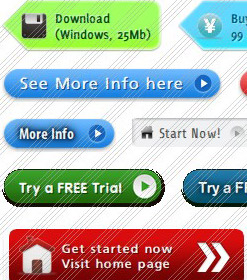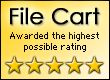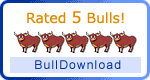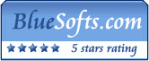Menu Template:
DHTML Drop Menus Rounded Toolbar RedFlash Menu Button Effect Sample
This menu is generated by Flash Menu Builder.
Create your own menu now!

Flash Menu Button Effect Sample Screenshots

Menu, Button, and Icon Collection
Flash Menu Builder provides huge collection of 1400 web buttons, 6600 icons, 300 ready-made samples, so you'll create really nice looking menus and buttons with little or no design skills at all! Web 2.0, Mac, iPhone, Aqua buttons, Vista, XP, transparent, round, glossy, metallic, 3d, tab menus, drop down menus will be a breeze!Button and Icon Samples

How to Use Flash Menu Builder Menu Generator
- Let's assign text to the web menu buttons. Select first web button by clicking it and then enter text in the "Text" field on the Properties toolbox. You will see that, as you enter the text, the selected button's text will change too.
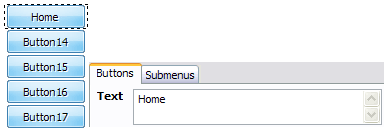
Then select next web button with click. Enter its text and so on. After finishing, the menu will look like this: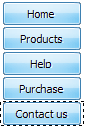
- Now let's add some icons. Select button and then click the "Open icon" button on the "Normal state" tab of the Properties toolbox.

"Open" dialog will appear, where you can choose an icon. Other way to assign an icon is to type its full path and name in the "Icon" field ("c:\myicons\stylish_3\pretty.ico", for example). Repeat this for each menu button. You should get something like this in result: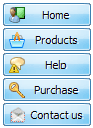
- Let's change icons' position inside the buttons. To do it you should select all buttons by clicking on the first button, then pressing the Shift key, and then clicking the last web button while still holding the Shift key. You can also press "Ctrl + A" to select all buttons. Then click one of the "Icon Align" buttons on the "Normal State" tab on the Properties toolbox.

You will see that icons are aligned in the selected way now. In this example we choose Top icon align.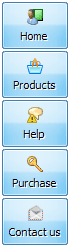
- Now let's add text shadow to buttons when button in hot state. Select all buttons as described in the previous step and then set the "Shadow" checkbox on the "Hot state" tab of the Properties toolbox.
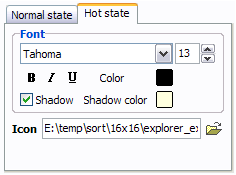
Now, when you point mouse at the menu button, shadow will appear under the button text like in the "Products" button of the following example: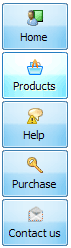
- Let's change the menu theme. To do it just select theme you like in the themes list on the buttons editor toolbox. Then you can browse this theme's button backgrounds. Note, that button backgrounds are previewable. You can look at their behavior while choosing. Just point mouse at it, click it to know how web button will react.
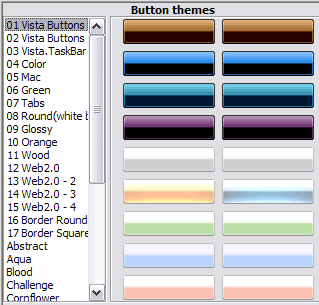
When you find a button background you like, double-click it to apply. For example, after choosing one of the "01 Vista Buttons" theme's backgrounds, we'll get following results:
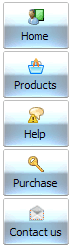
- Vista Buttons is a dedicated tool for creating professional, cross browser css menus and rollover buttons. Thousands of hi-quality icons and pre-made menu templates in Web 2.0, Vista, Mac, XP, Glossy styles included. No design skills, no HTML, JavaScript, CSS or any other coding required.

Search Engine Friendly
Vista Buttons generates html code which is transparent to search spiders.
Menu Website Flash
Integration with popular web authoring software.
Vista Buttons integrates with Dreamweaver, FrontPage, and Expression Web as an extension/add-in. Create, insert, modify a menu without leaving your favorite web design framework!
Purchase Web Interface Graphics
Image Navigation
Use images for icons, backgrounds of items. Using images you can create menus entirely based on graphics.
Cross Frame Js Menu
Cost Effective
Stop paying month-to-month subscription to web image and icon collections! Don't waste your money on licenses for every new domain where you want to place the menu! Pay once, use for life, anywhere!
Image Ready
Support
Please contact Customer Support (please include template name in the message title)
FAQ
- "..Isn't there a way to insert two different website menus saved as different projects into one webpage at different locations?"
- "..Can I set the pressed state of a javascript Vista Buttons after the page loads?" Flash Vertical Drop Down
- "..I want the web page navigation bar in the top frame but the sub menus to appear in the bottom frame."
- "..Isn't there a way to insert two different website menus saved as different projects into one webpage at different locations?"
- ".. Can site buttons be added to my existing web pages and how easy is it to update once it is installed and do? "
- "..I want the web page navigation bar in the top frame but the sub menus to appear in the bottom frame."